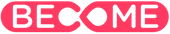Two main methods of logging in are available
As a part of our normal setup process we coordinate with your school IT contact to find a solution that will work best for your school. Your BECOME Program Lead should have information about which login method should be used in your class. The two main alternatives are set out below.
TIP: Make sure to test access to BECOME.ME with a student account in the school or class environment before you ask a class or cohort to log on.
Before you start, check whether you have been advised to use 1. single sign on using an email address OR 2. one of the big buttons (Google, Microsoft etc.) Both options are explained in detail below.
Option 1: SSO (Single Sign On)
Independent and system affiliated schools can often use SSO integration that results in a seamless experience that works like this:
- student visits www.become.me using laptop or tablet web browser
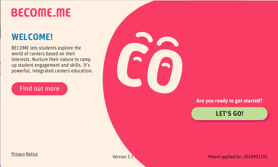
- press Let's Go to see our login screen
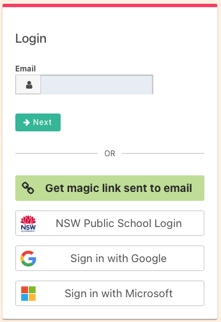
- Most schools will be advised to use the Email field and ->Next button. The email address helps us determine the next screen to show -- likely the school portal or a generic Sign In panel from Microsoft or Google. Your students should already be accustomed to using it. Here are some examples:
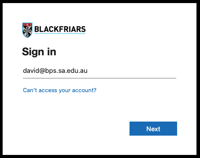
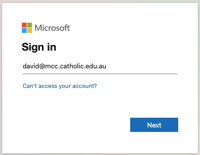
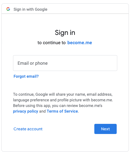
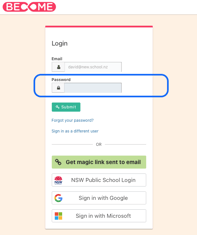 This is a screen you ideally don't want students to see. It is our login screen that has expanded to take a Password after pressing the ->Next button. We try to avoid storing passwords on our system and the login will probably fail as a result. If this screen appears and the email was entered correctly then you should be using a big login button (see below) or need to talk to your BECOME Program Lead about the IT integratio
This is a screen you ideally don't want students to see. It is our login screen that has expanded to take a Password after pressing the ->Next button. We try to avoid storing passwords on our system and the login will probably fail as a result. If this screen appears and the email was entered correctly then you should be using a big login button (see below) or need to talk to your BECOME Program Lead about the IT integratio
Option 2: The Big Button option
When advised to use a big login button below the line in the -- OR -- section of our login panel your students will not use our Email field or green ->Next button.
Clicking the big button will display something like one of the screens shown below and the next steps should be obvious. Just make sure that students use the school email account that has been registered with us, and that they don't use a personal account.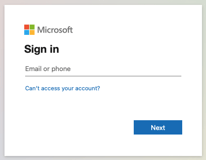
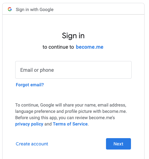
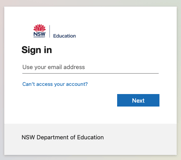
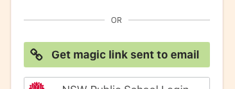 Our green Get magic link sent to email button can be used in some cases where the other methods don't work (and the user account is registered on our system) but this depends on our emails being able to reach the user.
Our green Get magic link sent to email button can be used in some cases where the other methods don't work (and the user account is registered on our system) but this depends on our emails being able to reach the user.
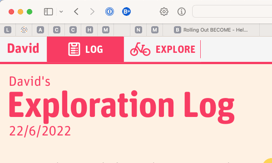 The BECOME Exploratorium will appear with the student name shown in the top left corner. If DEMO is seen in this corner, or if a login error message appears, it is likely that BECOME has been given an email address with a typo in it. If a form appears, please complete and submit it to expedite help with the account, else provide the name and email to your BECOME Program Lead when requesting help.
The BECOME Exploratorium will appear with the student name shown in the top left corner. If DEMO is seen in this corner, or if a login error message appears, it is likely that BECOME has been given an email address with a typo in it. If a form appears, please complete and submit it to expedite help with the account, else provide the name and email to your BECOME Program Lead when requesting help.
Please test access to BECOME.ME with a student account in the school or class environment before you ask a class or cohort to log on.